Facebook Secret Settings: – In this Post we will tell you about five such secret Settings of Facebook which you might not know about yet, by knowing these Settings you can keep your Facebook Safe, so let us know.

Table of Contents
ToggleWhat is Facebook
Facebook is a No.1 Online Social Media Networking Site that Makes Easily to Connect and Share Conversation with Your Family and Friends Online Anywhere. Facebook is Originally Develop and Designed for the College Students, Facebook was Developed by Mark Zuckerberg by PHP(Programming language) While he was Enrolled at Harvard University in 2004. By 2006, Anyone is Over the age of 13 with a Valid Email Address He Could Join the Facebook. Today, Facebook is the Largest Social Network of the Digital World Era , With More than 1 Billion Users Worldwide Today.
Top 5 Best Hidden and Secret Settings of Facebook
- Facebook Profile Guard
- Two-factor authentication
- Download Your Information
- Login Alerts
- Where you’re logged in

1. Facebook Profile Guard
Facebook Profile Guard helps Secure Your Profile so that No One Else Will be able to Share, Send Messages, or tap downloads from Your Current Profile Picture on Facebook. This will only allow you and your Facebook friends to tag your Current Profile Picture.

- Click your Profile Picture in the Top Right of Facebook.
- Click your Profile Picture.
- Click Options.
- First Unlock Your Account
- Then Click on Profile Photo
- Click Turn on Profile Picture Guard.
- Click Save.
2. Two-factor authentication
Two-factor Authentication is a Security Feature that Helps you keep Your Facebook account and your Password Very Secure. If You Set up Two-Factor Authentication, Whenever Someone tries to Login or access your Facebook account from a any Browser or Mobile device that We don’t recognize, you’ll be asked to enter a Special login code or to Confirm your login attempt. Will go

Click on Your Profile picture in the top right, then Click Settings and Privacy.
Click Settings.
Click Accounts Centre, then Click Password and Security.
Click Two-Factor Authentication, then
Click on the account that you’d like to update.
Choose the Security method that you want to Add and follow the on-Screen instructions.
3. Download Your Information
You Can Download or Copy your Personal Information you’ve Provided to Using Facebook the Download Your Information tool. You can download this information in an HTML format that is easy to view. which will allow you to transfer your information to another service.

Click your Profile picture in the top right of Facebook.
Select Settings and privacy, then Click Settings.
In the Left Column, Click Download your information.
Click Continue.
Click Download or Transfer Information.
Select the Profiles that you’d like to download information from.
Click Next.
Click Submit request.
4. Login Alerts
When you Add a New email or Mobile phone number for login alerts in facebook, We’ll use it to help you log into Facebook to keep your Account Safe. If someone tries to log into your Facebook account from an unrecognized device or browser, Facebook i’ll Send you an email Alert. You Can also choose to receive alerts by text message (SMS) also For Your Account Privacy.
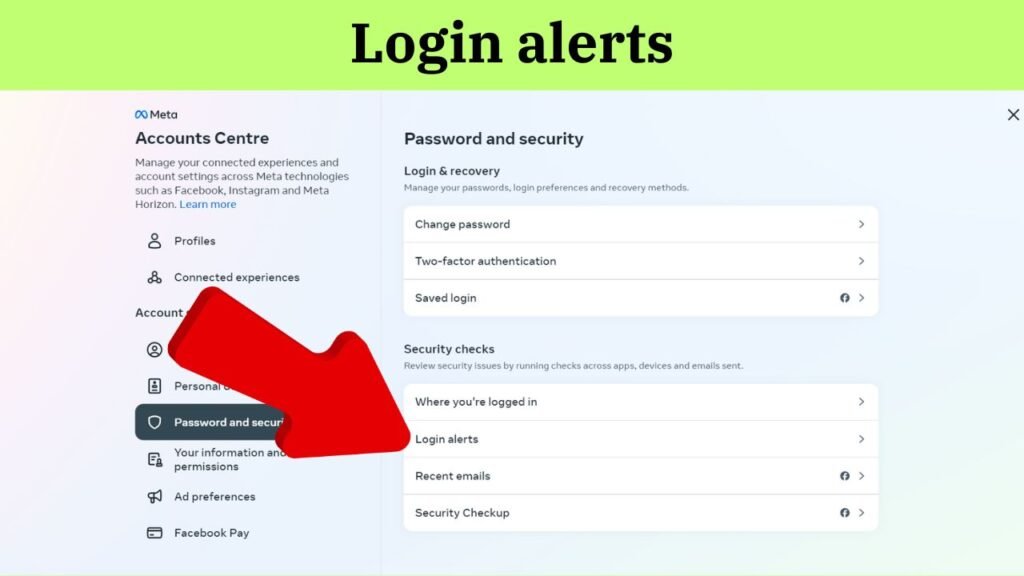
Click on your Profile picture in the top right, then click Settings and privacy.
Click Settings.
Click Accounts Centre, then click Password and Security.
Click Login alerts, then click on the account that you’d like to Enable Login alerts
Choose the Security method that you want to add and follow the on-Screen instructions.
5. Where you’re logged in
You Can Manage or Log Out where you’re logged into Facebook from your Security and Login Settings. The Where You’re Logged In section lists where you’re currently logged in. Each entry includes a date, time, location and device type Explained Anything.
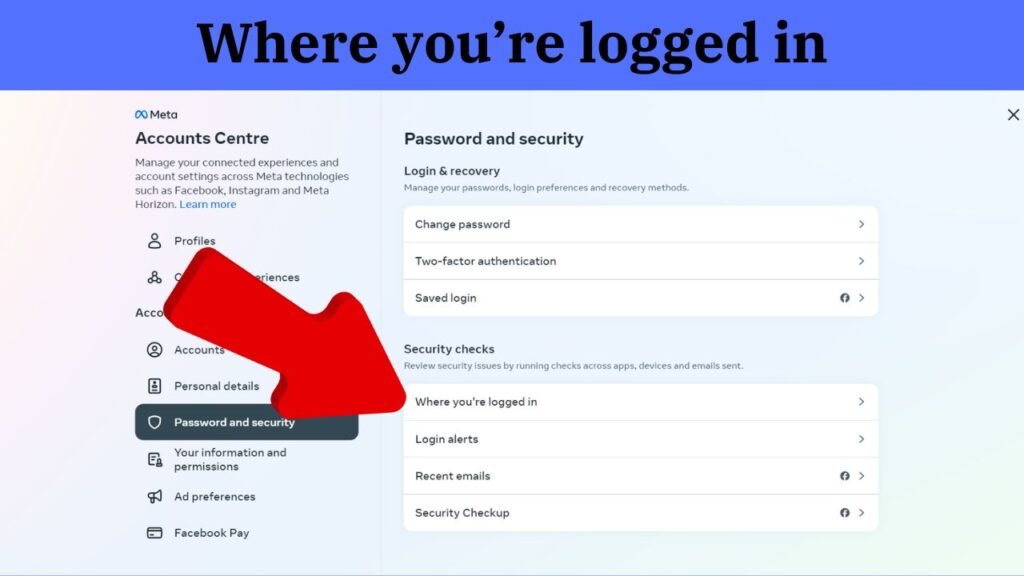
Click on your Profile picture in the top right, then Click Settings and privacy.
Click Settings.
Click Accounts Centre, then Click Password and Security.
Click Where you’re logged in, then click on the account that you’d like to Session Log out .
Choose the Security method that you want to add and follow the on-Screen instructions.
See Also
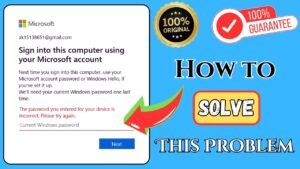

How to Disable Ads Blocker in Google Chrome Browser Smartphone, PC
November 15, 2024
6 Comments
Read More »



How to Delete Gmail Account in 2025 Step-by-Step Full Explanation Complete Process
November 4, 2024
3 Comments
Read More »

Simple & Easy Tips to Boost Your Smartphone Internet Speed at Home Step-by-Step Full Guidess
November 2, 2024
5 Comments
Read More »
Web Stories
डार्क मोड क्या होता है और क्या यह वास्तव में Smartphone की बैटरी लाइफ बचाता है आइये जानते है
By Ashutosh kumar




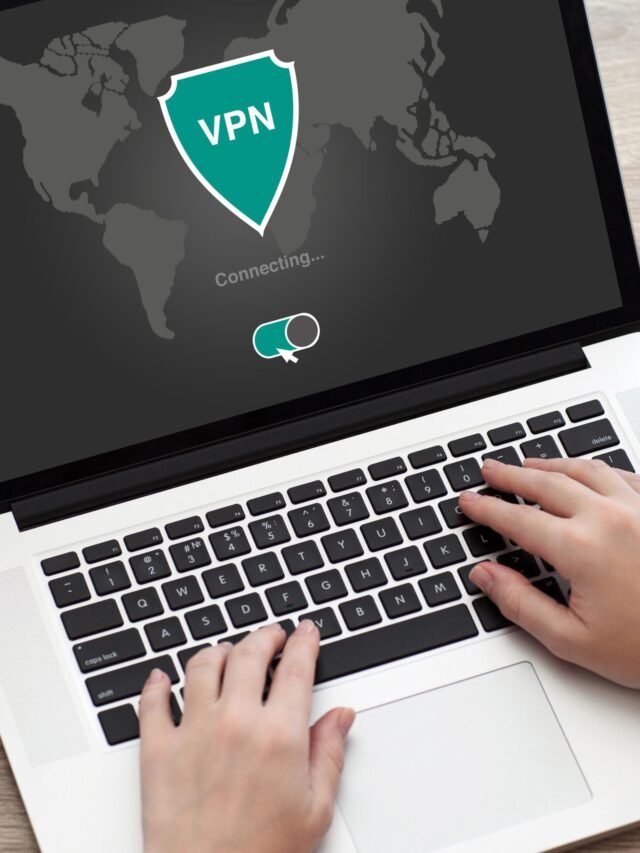
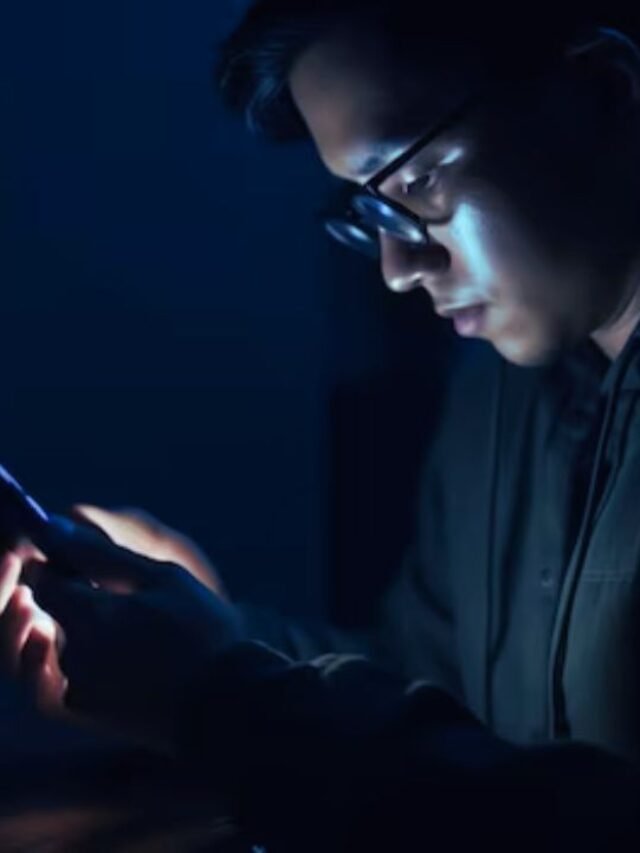

1 thought on “Top 5 Hidden Secret Settings of Facebook You Didn’t Know about it”