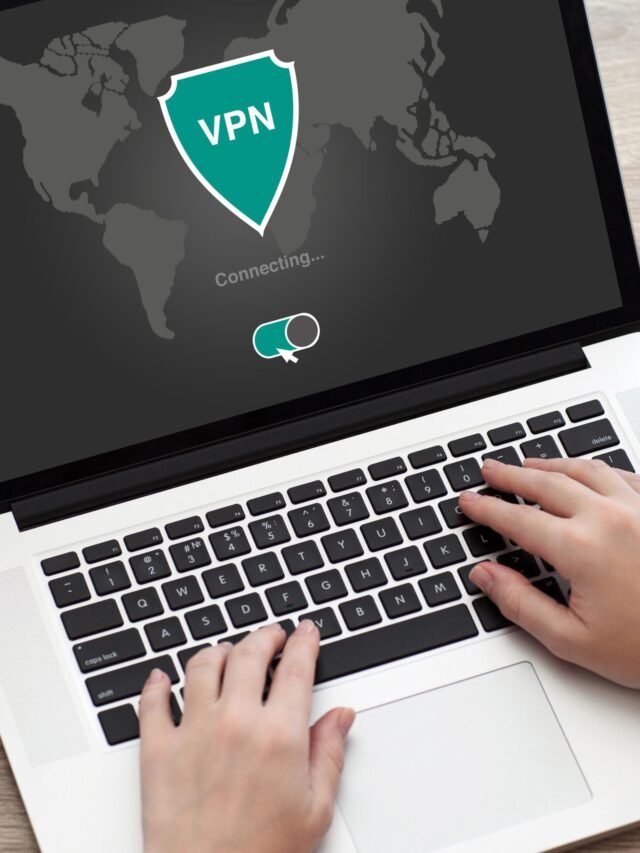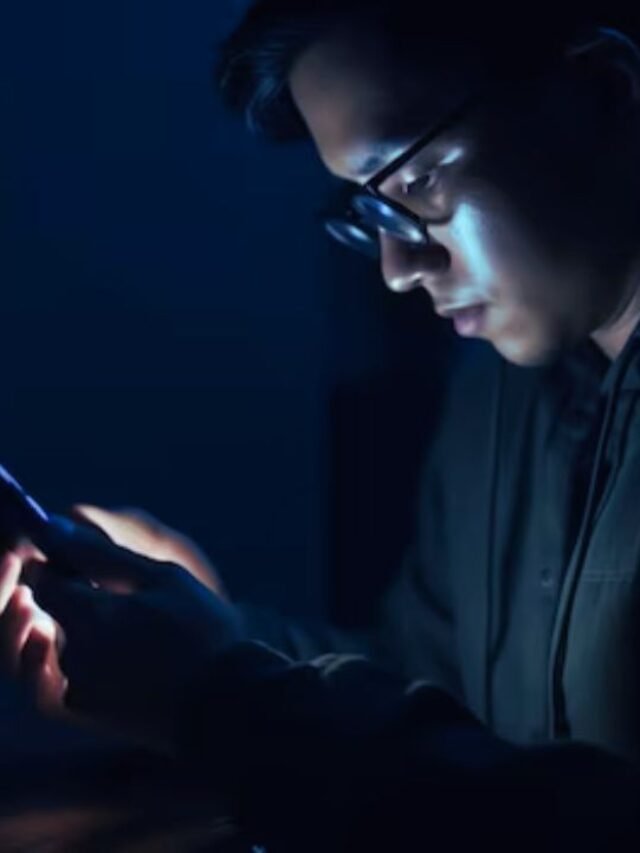Reset Android Smartphone :- In this Blog I Will Teach You How to Format or Hard Reset Your/or Any Other Android Smartphone When You Forget Your Smartphone Password. Please Read this Blog Starting to End.
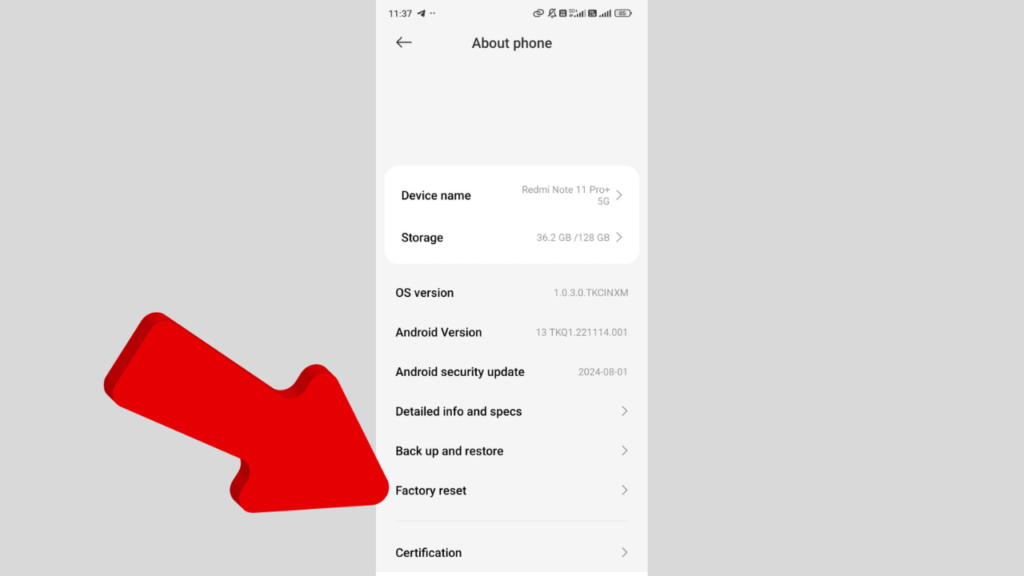
A Hard Reset, Process is also Known as a Factory reset, Restores Your’s Android Phone to its Original State by Erasing all the User Important Data, Basic Settings, and Apps. This Process Can be Very Useful if You’re Experiencing Performance Your Smartphone Issues, Want to Sell your Phone to Anyone’s Other, or are Locked Out Due to Forgotten Your Passwords. Here’s is a Full Detailed Guide on How to Hard reset any Android Smartphobne in 2024.
Table of Contents
ToggleVery Important Points Notes Know Before Hard Reset Of Android Smartphones:
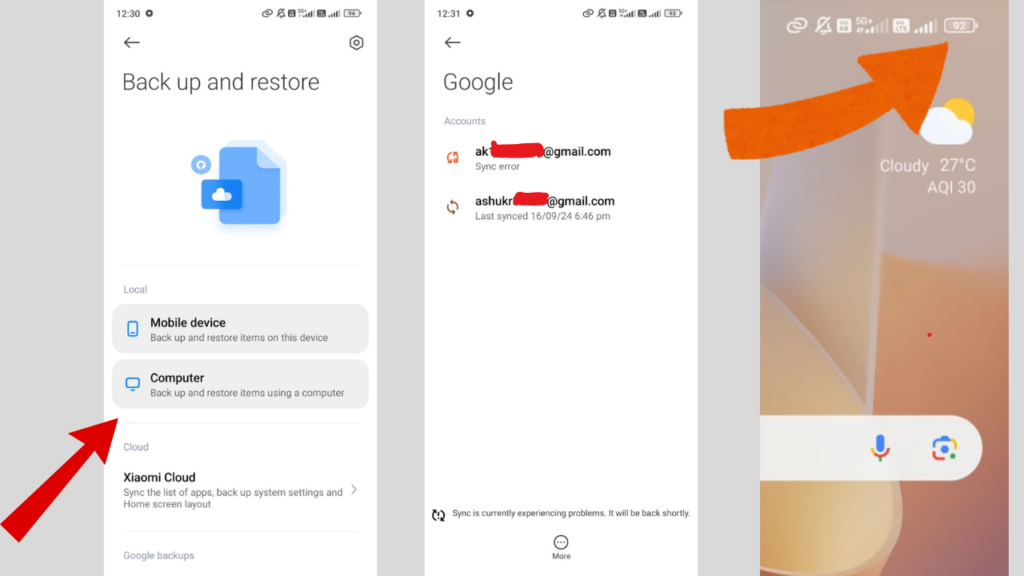
Backup your Data:- A Hard reset will be Erase Everythings in on Your Smartphone Storage , So it’s Very Essential to Create Back up Your All the Important files or Folders, Contacts, and Apps.
Removing Google Account :- You Must Have to Remove your Google Account From Your Android Smartphone to Avoid the Account Prevents FRP (Factory Reset Protection) after Resettings, Which May Be Lock Effected Your Device after a Hard Reset.
Fully Charged of Your Smartphone :- Ensure thats Your Phone is Sufficiently Charged avobe Must be 60% to avoid Interruptions During this Process.
1st Method :- Hard Reset Using Settings Menu

Step 1:- Open the Smartphone Settings Menu
Unlock Your SmartPhone and go to the Settings App.
Step 2:- Navigate to “System
Scroll Up and Select About Phone System (on Some devices, this may be labeled as (General Management Settings).
Step 3:- Scroll Down and Click to Tap on “Factory Reset” or “Reset Options”
In the System section, You’ll find the Reset option. Tap on it.
Step 4:- Select “Erase All Data (Factory Reset)”
Now You will see an option to Factory Reset or Erase All Data. Tap on it.
Step 5:- Confirm all the Reset Permissions
A Confirmation Will Appear Displayed on Smartphone Screen. Tap on Reset or Erase Everything to initiate the process.
Step 6:- Reboot Your Smartphone and Wait till 2 or 5 Minutes While Smartphone is Erasing Your Phone
The Phone will Automatically Reboot/Restart and Begin Erasing all Data. This Process may take a Some Few Minutes.
After Complete all the Basic Process, Your Smartphone will be Restart as a Just Like Brand-New Device, and Ready for New Startup Setup.
Method 2:- Hard Reset Smartphone Using System Recovery Mode
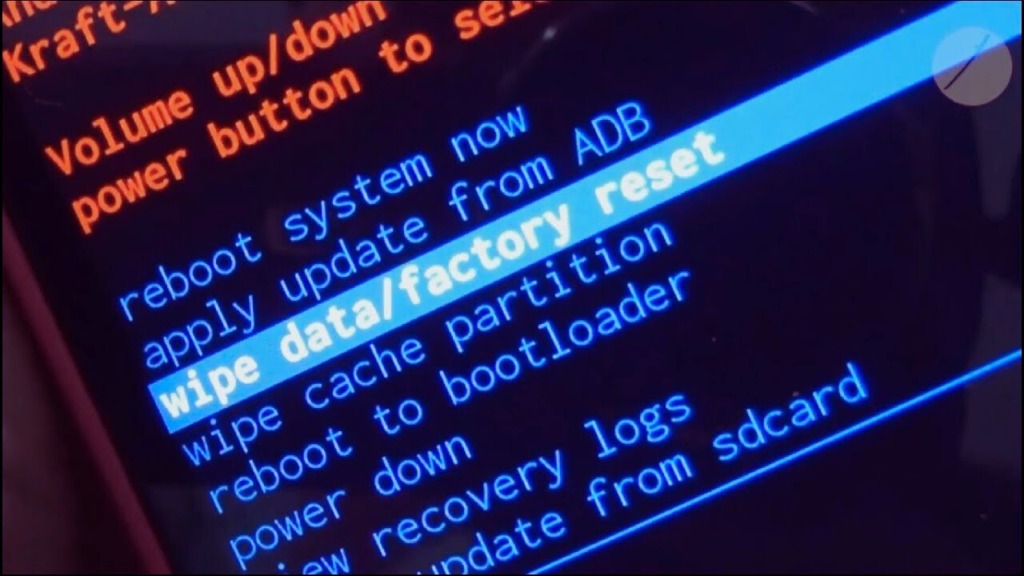
When If You Can’t access Anything the Settings (for instance, if the Smartphone is Frozen or You’re Locked Out), You Can Perform a Hard Reset Using the SmartPhone’s System Recovery Mode.
Step 1: Turn Off Your Smartphone
Press and Hold the Power and Volume Down Button Same Time Until Your Smartphone Shuts down Completely.
Step 2: Boot Your Smartphone Using info Your Smartphone Recovery Mode
The Key Combination to enter Recovery Mode Differs depending on the Device Speed. Here’s a Common method:
For Most Android Smartphones:- Press and Hold the Power + Volume Up buttons Simultaneously Until the Manufacturer’s Logo appears, then Release the Power Button but Keep Holding the Volume button.
For Samsung Devices:- Hold Power + Volume Up + Bixby buttons at the same time.
Step 3: Navigate and Scroll Down to Select “Wipe Data/Factory Reset”
Once in the Recovery Mode menu, Use the Volume Up/Down Buttons to Navigate directions and the Power Button to Select Options.
Select Wipe Data/Factory Reset.
Step 4: Then Confirm the Reset
Highlight Yes and Press the Power Button to Confirm Reset. This Will Begin the Reset process.
Step 5: Reboot the Phone
After the System Data wipe is Completed, Choose Reboot System Now to Setup New .
After the Reset: What to Do
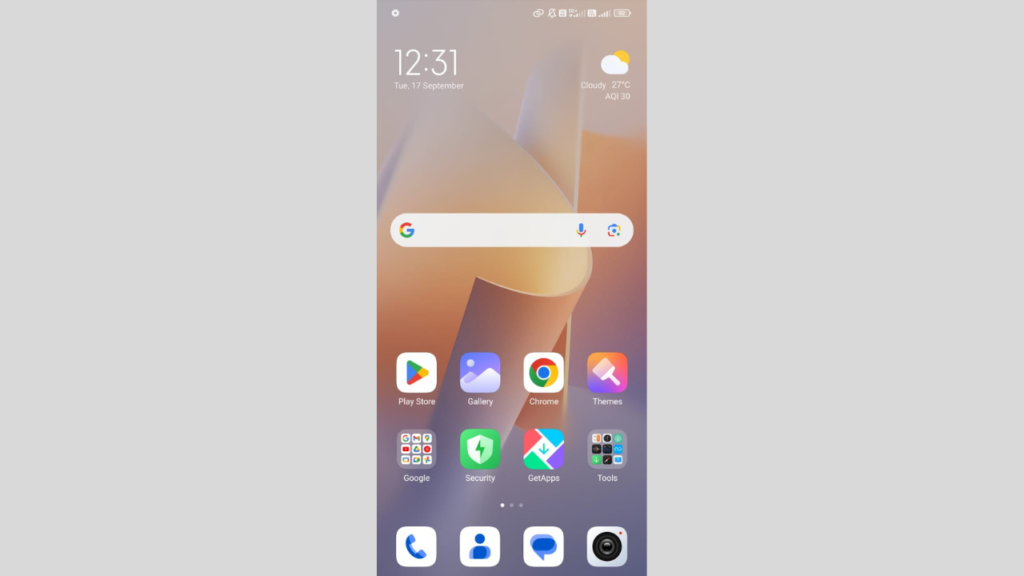
Once the Hard reset Setup is Complete, Your Phone will be Reboot and take you through the Initial Setup Process:
- Set up the device:- Choose the Language, Connect to Wi-Fi or Internet, and Sign in with your Google account.
- Restore your data:- If You’ve take Backed up your Data to Google Drive or other services, You Can Restore Everything during the Setup.
- Reinstall apps:- You’ll May Need to Download Your all Necessary Apps again from the Google Play Store
See Also
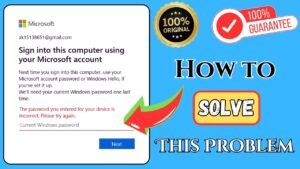

How to Disable Ads Blocker in Google Chrome Browser Smartphone, PC



How to Delete Gmail Account in 2025 Step-by-Step Full Explanation Complete Process